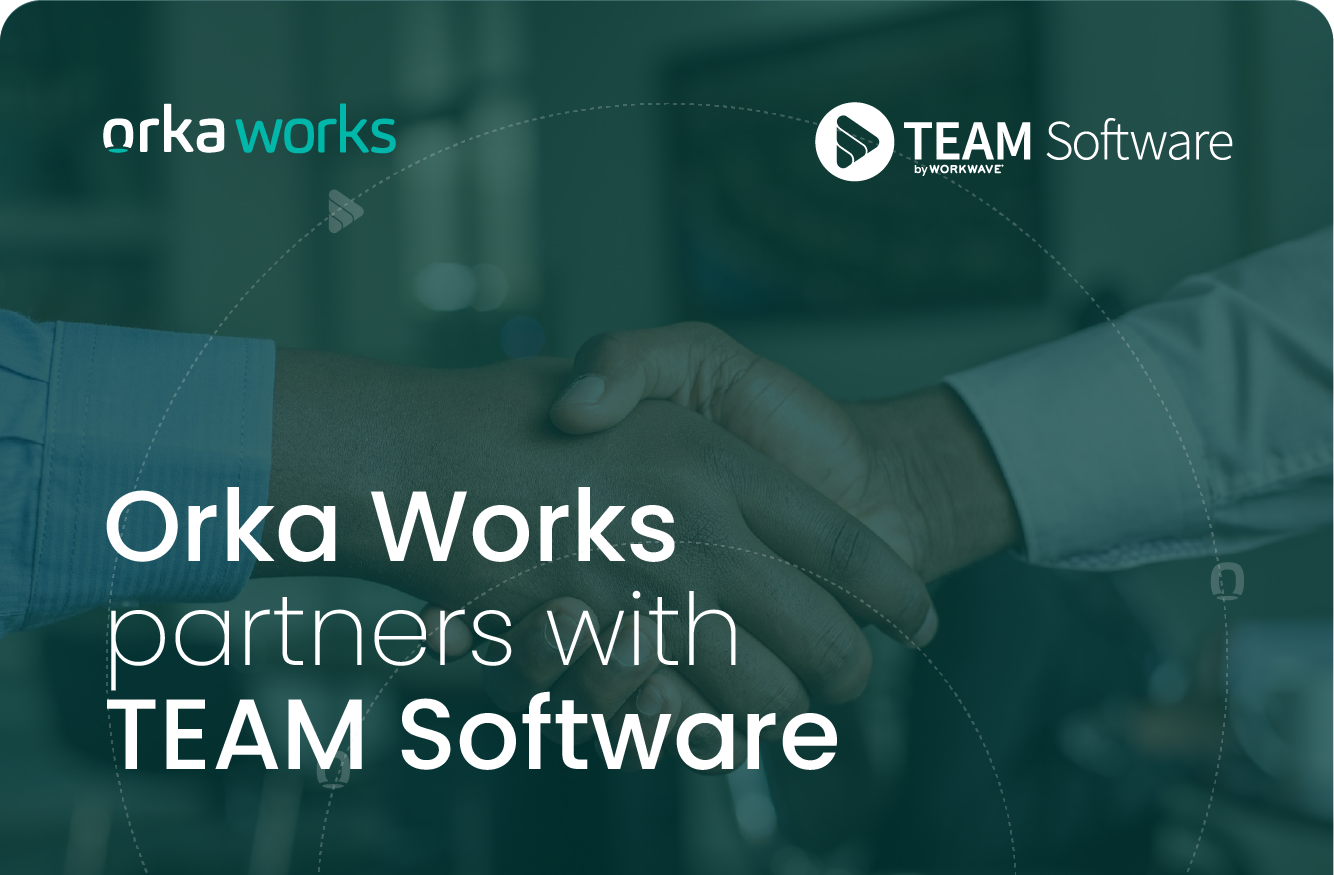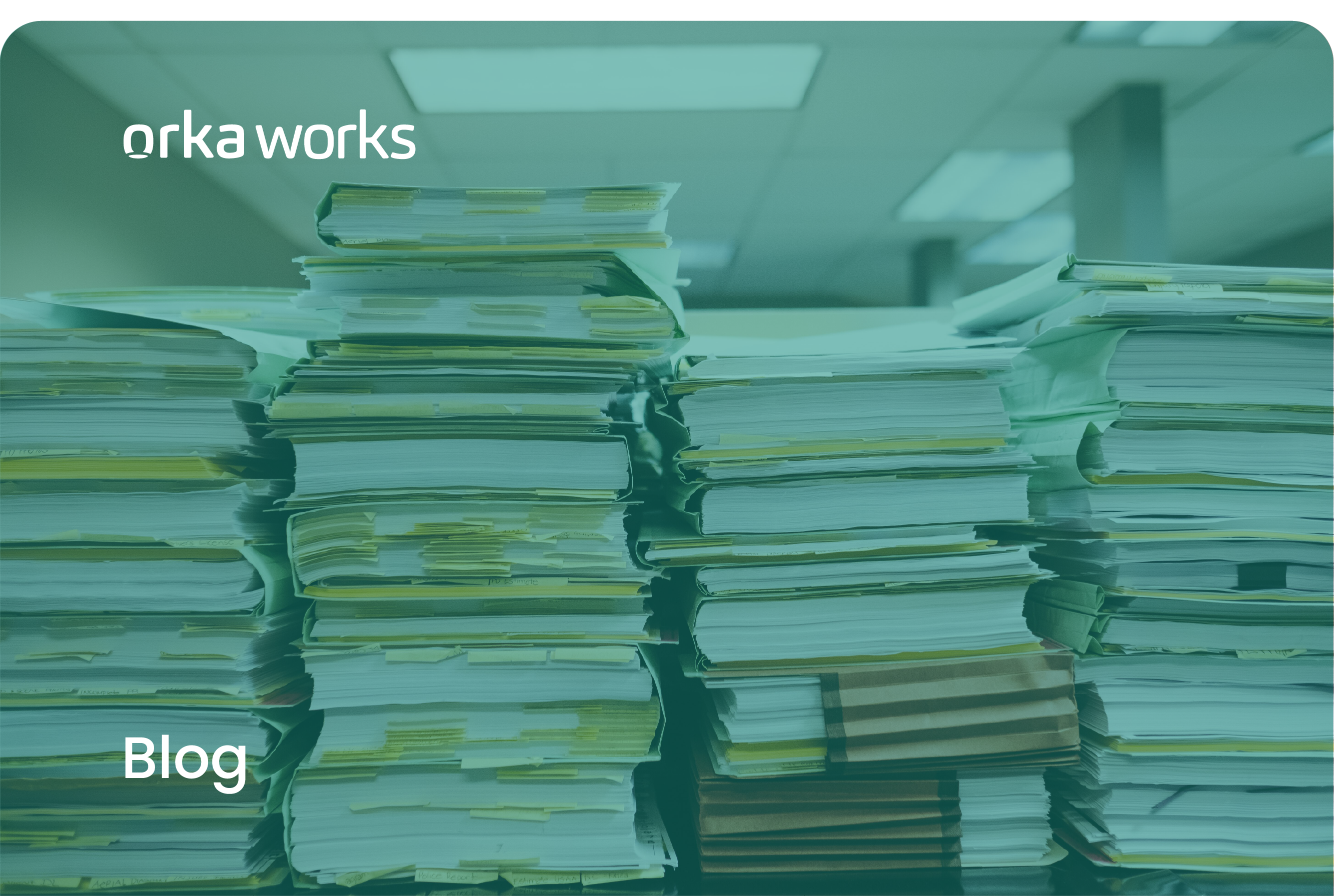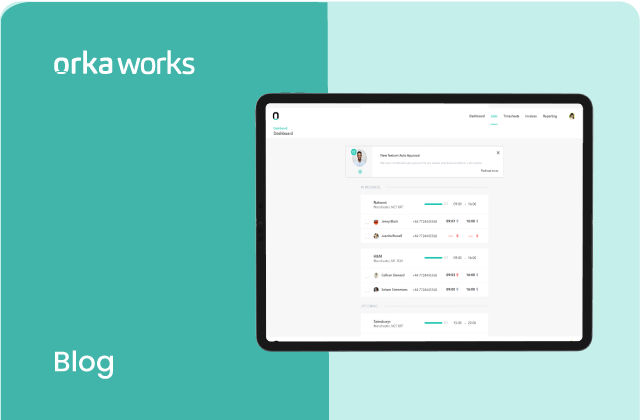![TEAM Blog Assets [Partnership Copy]-02 (1) Our new feature uses artificial intelligence in workertech](http://orka.works/wp-content/uploads/2023/01/TEAM-Blog-Assets-Partnership-Copy-02-1.png)
Our integration with TEAM Software by WorkWave makes it possible for our mutual customers to post Red Shifts from the new generation of Timegate to Orka Works automatically.
To help you understand how this integration works and how you benefit from it, we’ve compiled a list of FAQs.
What is the integration between Orka Works and Team Software by Workwave?
Orka Works and TEAM Software have been working together to create an API integration between their next generation of Timegate and the Orka Works platform.
Timegate is TEAM Software’s industry leading global workforce management software and Orka Works is our labour-as-a-platform service.
The integration serves as a bridge between the two systems, so data and details flow from one system to another, uninterrupted.
Previously, you’d have to create a shift in Timegate and manually enter the details into the Orka Works Portal to re-create the shift.
This meant double data entry. Double time-keeping activities. And, double oversight.
This integration provides a way for all information to automatically flow from one system to the other with a single click. This includes seeing clock ins and outs from the Orka Works app in TEAM Software by WorkWave’s workforce management solution in real time.
What are the main benefits of the integration?
Due to information automatically flowing between the systems, the integration reduces manual data entry, admin and switching between systems. The main benefit is still reducing the time needed to fill shifts. It gives you all the benefits of Orka’s flexible workforce without having to duplicate work to post shifts to the Portal, like before.
How can I ensure the details are correct and that only the jobs I want are added?
The integration works on a shift-by-shift basis.
When you create a shift in the next generation of Timegate, you will get the option to send this shift to Orka Works by clicking on the “Send to Supplier” toggle. The systems will send the shift details to Orka Works only when you choose to.
How does the integration use job details in Timegate and transfer them to Orka Works?
Orka Works will frequently pull information from he next generation of Timegate to find any shifts you have flagged as “Send to Supplier”. Once the integration has found a shift (and checked that no worker has been allocated), it’ll create a shift in Orka Works using the exact same details.
When you accept an application on the Orka Works platform, it automatically creates a command to securely transfer these worker details back to the next generation of Timegate.
What if the job is filled by AutoFill?
If you didn’t already know, AutoFill is an AI function on Orka Works. It can find the best worker for a role and hire them automatically.
If a worker is AutoFilled, the integration will still transfer all their data to the next generation of Timegate automatically. Furthermore, if the worker is AutoFilled, it even lets you skip manually approving a worker on the Orka Works Portal and will send details back to the next generation of Timegate with no delay.
Does it cost anything?
No. Using the integration is completely free.
Who can use it?
At this moment, you’d have to be using the next generation of Timegate in order to use the integration. Your TEAM Software account manager can give you more information on this, or simply register your details to check if you’re eligible.
One of our expert team members will be in touch for more advice on using the integration.
How do you use the integration?
Start by creating a shift in the next generation of Timegate by adding details in the Create Duty section.
Step 1: Once you’ve entered all the details, navigate to the right side of the platform and locate the toggle named “Send to Supplier” in the Employee section.
Step 2: Click the “Send to Supplier” toggle to activate. This will create a shift in Orka Works.
Step 3: When you get applications for the shift, you can look through these on the Orka Works Portal and approve the worker of your choice. If the worker is AutoFilled, you can skip this step!
Step 4: Once you’ve approved an application or a worker has been AutoFilled from Orka Works, their details will automatically update in TEAM.
You don’t have to do anything. This will happen on its own.
Step 5: When it’s time for the worker to clock in, you can monitor this from Timegate, as it recognises when a worker clocks in and out from the Orka Works app.
Check out this quick video on how the integration works.