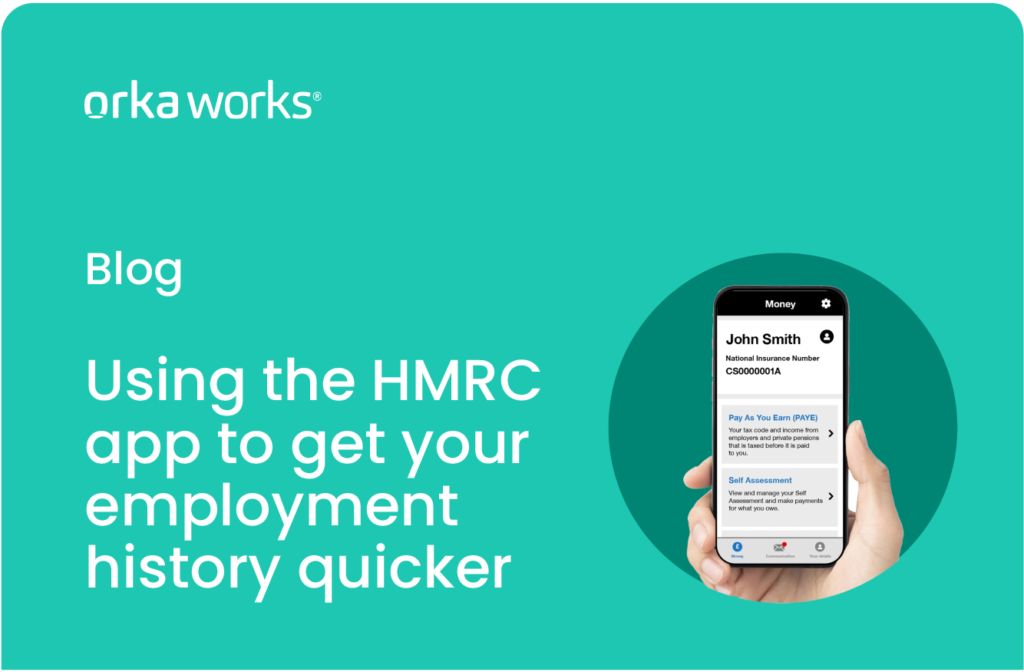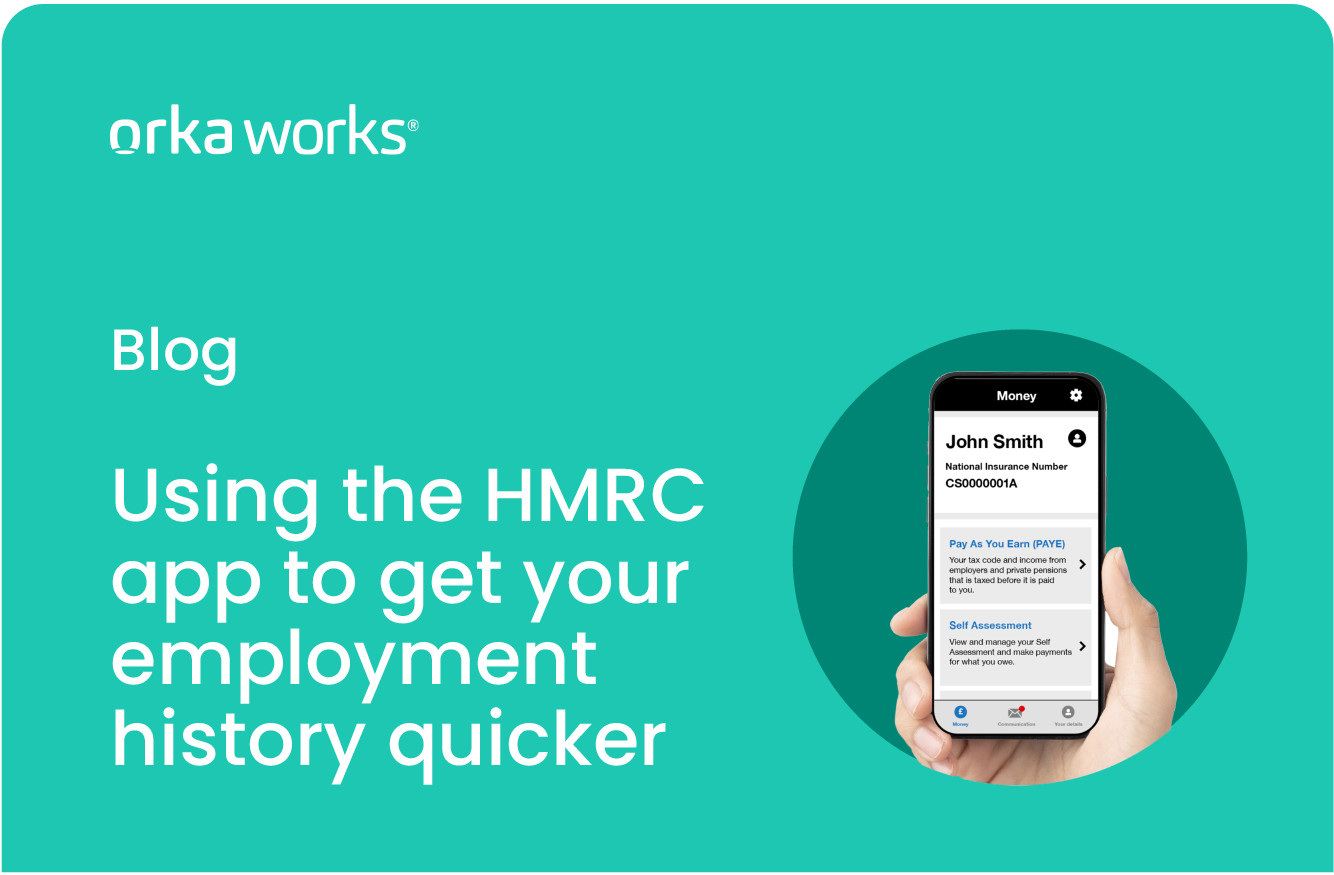
Did you know the HMRC website and app can help you get a hold of your UK employment information, National Insurance numbers and other details you will need for completing your background checks with Orka Works?
Here is how the app and HMRC website can help you speed up your vetting process if you have a five-year work history in the UK.
Accessing your information on the HMRC app
Accessing the information needed to pass Orka Works’ vetting process sometimes meant our workers had to contact HMRC for National Insurance numbers, work history and other details. Asking HMRC to send it by post could take up to 10 days.
Now, it can all be accessed in the HMRC app within minutes, and saved for future use too. This will help you speed up the vetting process on the Orka Works app, and makes it easier for you to send us the necessary documentation.
Why use the HMRC app?
Anyone can access their employment information through the HMRC app.
The information you can access includes:
- Your 5-year employment history and income
- National Insurance number
- Your tax codes
You can then click “Print this page” to download or print these details and share with Orka Works, or any future employer. The app provides the same information HMRC would post if you contacted directly but without the need to call and then wait for a letter.
How to make an account on the HMRC App
Step 1
Download the free HMRC app from the App Store for iOS if you’re using an iPhone or the Google Play Store for Android phone users.
Step 2
Follow the instructions on screen to complete your app settings. You’ll then be asked to sign into your account.
Step 3
You need to know your Government Gateway user ID and password to sign into your
account on the app for the first time.
If you don’t already have an ID and password, this can be created on the same sign-in page. Once this is set up, you won’t be prompted to sign in with your ID or password again. You can log in using a pin, fingerprint or facial recognition, depending on what your device supports.
Getting the details you need
Step 1
Once open, the app will show your personalised ‘Money’ screen. Select the Pay As You Earn (PAYE) section.
Step 2
Select ‘Check previous tax years’.
Step 3
You will see ‘Your PAYE Income Tax History’. You can scroll down to see the five previous years. HMRC have also released a video which explains how to confirm your employment details using the HMRC app.
Step 4
Click “Print this document” in the top left-hand corner to download the pages you need. This also allows you to save the document as a PDF file. This can then be sent to info@orkacheck.com to help us complete your employment checks.
How to use the HMRC website to get your employment history
The HMRC website provides the exact same information as the app, but some users find it easier to navigate, especially if they’re using a computer.
To get started, click here to log in.
- If you don’t already have a login then click “Create sign in details” and follow the steps.
- If you already have a login, then you can sign in.
Click the “Pay as you Earn (PAYE)” option. - After this, select “View and print Income and Tax Employment History”.
- Scroll to the bottom of the page and click “Print this page”.
- This will bring up the screen where you usually print a document. Instead of printing, go to the menu on the right and find the “Destination” toggle at the top.
- From here, click the dropdown menu and select the “Save as PDF” option.
- Be sure to set this to save as “.pdf”. Don’t actually print this off as then your end date will still be required.
Sharing information with Orka Works
To share your employment history with us, email us (info@orkacheck.com) the documents you’ve downloaded from the HMRC app or website.
We will then be able to use this information to complete your background checks and get you ready for work sooner.